Day 1 - Exploring Docker for Windows - Getting Started
Intro
In this mini-series, I plan to walk you through Docker as I learn it. In short, Docker is an open-source project that automates the deployment of applications inside software containers. For developers, I think it can be summarized with one sentence. Docker automates the repetitive tasks of setting up and configuring development environments so that developers can focus on what matters: building great software. I would recommend reading this post to learn exactly what Docker is in their own words.
A complete list of post in this series is included below :
- Day 1 - Exploring Docker for Windows - Getting Started
- Day 2 - Exploring Docker for Windows - Stopping and Restarting Containers
- Day 3 - Exploring Docker for Windows - Removing Containers and Images
- Day 4 - Exploring Docker for Windows - Running Docker Documentation Locally
- Day 5 - Exploring Docker for Windows - Running A Command Prompt Inside a Container
- Day 6 - Exploring Docker for Windows - Accessing Files inside a Container
Installing it
There is a couple of things that might help with installing it. On the downloads page, you will want to download the community edition. You will see two channels.
- Stable channel - The Stable version comes with the latest GA release of Docker Engine
- Edge channel - The Edge version offers access to cutting edge features
You will want to take the “Stable channel” for this guide as we want to learn on stable builds. Let the installer run as shown below:
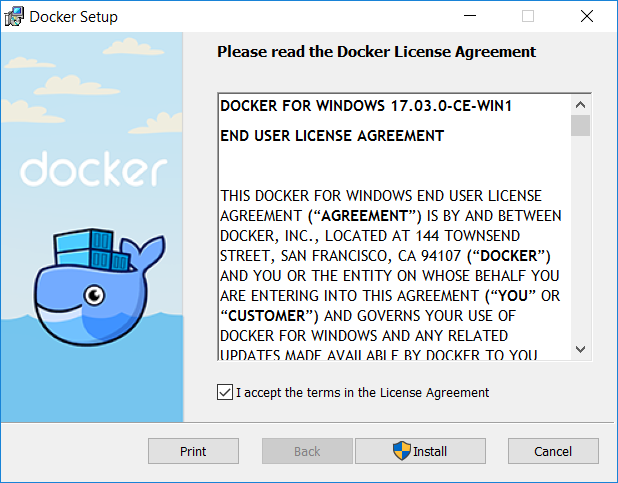
As it is installing, it will automatically prompt you to turn on Hyper-V (if not already on) and reboot.
Verifying Installation
You can easily verify it was installed properly by opening a command prompt and typing:
docker info
You should see the following :
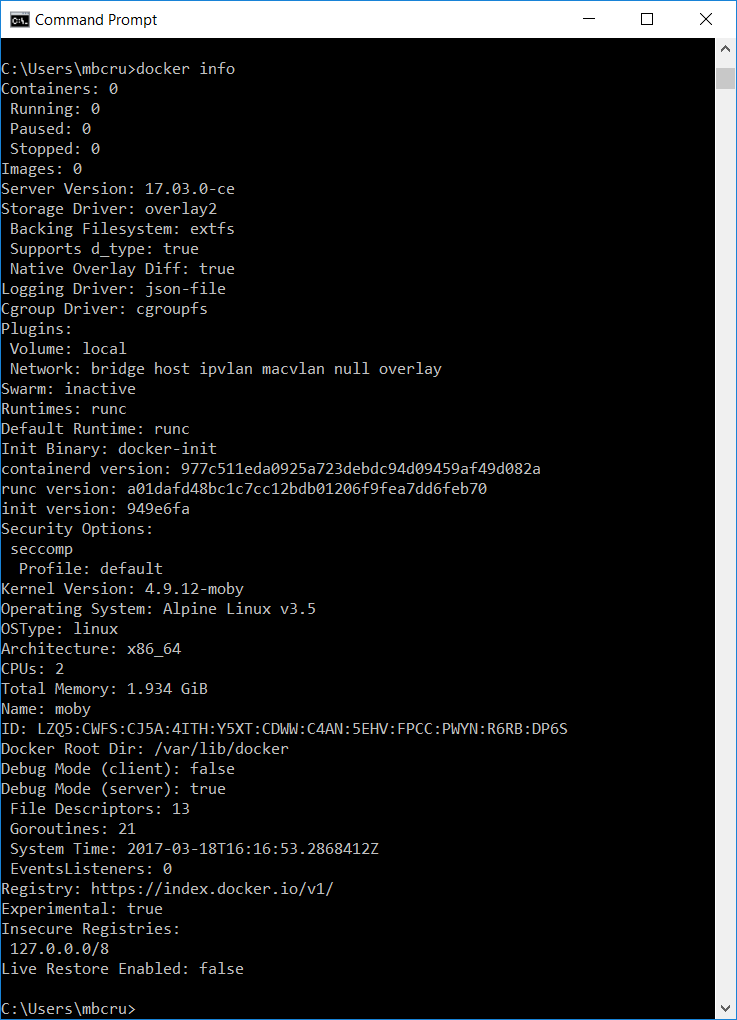
Now is also a good time to switch to “Windows Containers” as we are about to install mongogb. Go ahead and look for Docker in your task bar and right click it and select “Switch to Windows Containers” as shown below.
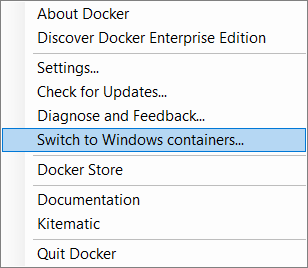
Start working with mongodb
Since I want to work with mongodb. I simply searched for mongodb docker and found the following page. After reading the page, I started with the following command :
docker run mongo:windowsservercore
You will see the following output after it completes that shows it downloaded it successfully and started the database (I trimmed the output below) :
Unable to find image 'mongo:windowsservercore' locally
windowsservercore: Pulling from library/mongo
3889bb8d808b: Pull complete
3430754e4d17: Pull complete
e9d9d048a108: Pull complete
cddb40b56537: Pull complete
bd302c5a9bef: Pull complete
7727ae324d45: Pull complete
1fc790f6d18c: Pull complete
3ed22695a264: Pull complete
1a0e773c199f: Pull complete
dadec33a3190: Pull complete
Digest: sha256:90d80c5fdc534118c476edf158ce1d814325b2e6300a8573d7e1c2c2a8ad8b4a
Status: Downloaded newer image for mongo:windowsservercore
Open another command prompt (think of this one as the client) and type the following :
docker ps
and it will list available containers :
CONTAINER ID IMAGE COMMAND CREATED STATUS PORTS NAMES
8fdada2313be mongo:windowsservercore "mongod" About an hour ago Up About an hour 27017/tcp sharp_mirzakhani
Take note of the name (listed at the end of the previous command) and pass it into the command below :
docker exec -it sharp_mirzakhani mongo
This will start our Docker instance as shown below :
MongoDB shell version v3.4.1
connecting to: mongodb://127.0.0.1:27017
MongoDB server version: 3.4.1
Welcome to the MongoDB shell.
For interactive help, type "help".
For more comprehensive documentation, see
http://docs.mongodb.org/
Questions? Try the support group
http://groups.google.com/group/mongodb-user
2017-03-18T11:51:34.655-0700 I STORAGE [main] In File::open(), CreateFileW for '' failed with The system cannot find the path specified.
Server has startup warnings:
2017-03-18T10:52:22.711-0700 I CONTROL [initandlisten]
2017-03-18T10:52:22.711-0700 I CONTROL [initandlisten] ** WARNING: Access control is not enabled for the database.
2017-03-18T10:52:22.711-0700 I CONTROL [initandlisten] ** Read and write access to data and configuration is unrestricted.
2017-03-18T10:52:22.711-0700 I CONTROL [initandlisten]
Cool! We have an instance of mongodb running! You can even type show dbs to see the local database.
Note: Keep in mind that the database isn’t secure as you see all the warning messages. In other words, don’t use this in production.
Wrap-up
This is very cool! I setup a mongodb server in just a couple of steps! I’m starting to like Docker. As always, thanks for reading and smash one of those share buttons to give this post some love if you found it helpful. Also, feel free to leave a comment below or follow me on twitter for daily links and tips.

Leave a Comment