Azure Tips and Tricks Part 113 - Prevent secrets from getting out with .NET Core
Azure Tips and Tricks Videos are NOW Available! : Get all the goodness of Azure Tips and Tricks in video form. Read more about it here
Intro
Most folks aren’t aware of how powerful the Azure platform really is. As I’ve been presenting topics on Azure, I’ve had many people say, “How did you do that?” So I’ll be documenting my tips and tricks for Azure in these posts.
The Complete List of Azure Tips and Tricks
Prevent secrets from getting out with .NET Core
I was recently building out a .NET Core Console App and it had secrets such as my Bit.ly API key and Azure Storage Table DB Connection string (which also has my password). I got busy and forgot what I was doing and committed it to GitHub. That really sucks, but
I had options, but didn’t take them
So why didn’t I use Azure Key Vault or Secret Manager?
For Azure Key Vault, I felt there was some overhead (such as learning it) that I didn’t want to pay. It also is a very cheap service, but I wanted FREE. Regarding Secret Manager, that information is always stored in the user profile directory such as %APPDATA%\microsoft\UserSecrets\<userSecretsId>\secrets.json for Windows or ~/.microsoft/usersecrets/<userSecretsId>/secrets.json for Mac/Linux. This means if other folks want to get your key store, they can target those directories b/c the JSON file is unencrypted. Not that my version is encrypted, it just isn’t stored in the user profile directory.
How I Prevent secrets from getting pushed to GitHub with .NET Core
Part 1:
- I create a new .NET Core App in Visual Studio. (For example: A console app)
- I add a file called
appSecrets.jsonand define a couple of secrets that I don’t want getting out. Such as my Bit.ly API key and Azure Table Storage Connection String.
{
"ConnectionStrings": {
"BitlyAPI": "A_BITLY_API_KEY",
"StorageAccountAPI": "MY_STORAGE_ACCOUNT_KEY"
}
}
Part 2:
- Set the
appSecrets.jsonfile to Copy if newer inside of Visual Studio.
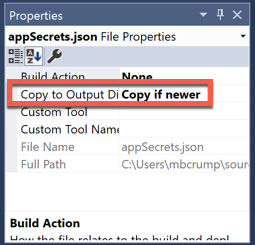
Part 3:
-
I add the following NuGet packages that allows us to easily read a local JSON file (such as our
appSecrets.json) and extract key pieces of information: - Microsoft.Extensions.Configuration
- Microsoft.Extensions.Configuration.FileExtensions
- Microsoft.Extensions.Configuration.Json
Part 4:
- I add the following code inside the Main method.
- This uses ConfigurationBuilder and searches for the file.
var builder = new ConfigurationBuilder()
.SetBasePath(Directory.GetCurrentDirectory())
.AddJsonFile("appSecrets.json", optional: false, reloadOnChange: true);
IConfigurationRoot configuration = builder.Build();
You can now access the value of the string with the following :
configuration.GetConnectionString("StorageAccountAPI")
Part 5: VERY IMPORTANT
- Set your /.gitignore to ignore the
appSecrets.jsonthat we added.
## Ignore Visual Studio temporary files, build results, and
## files generated by popular Visual Studio add-ons.
appSecrets.json
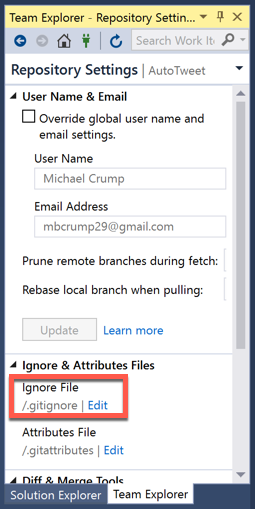
You can verify this file is ignored by looking for the red circle if using Visual Studio.
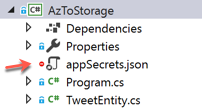
Keep in mind that this is one of many approaches and you should use this for dev testing. I hope this helps.
Want more Azure Tips and Tricks?
If you’d like to learn more Azure Tips and Tricks, then follow me on twitter or stay tuned to this blog! I’d also love to hear your tips and tricks for working in Azure, just leave a comment below.

Leave a Comment